If you want to manage all the rooms or beds in your hotel, please follow these simple steps:
Step 1) Go to the Rooms/Beds section
Go to the Rooms/Beds section, as shown in Figure 22:
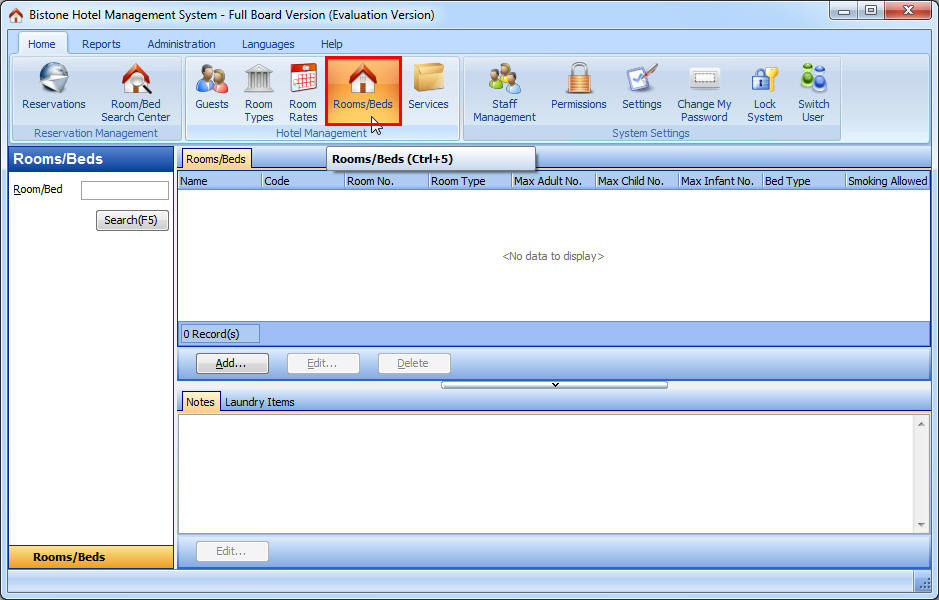
Figure 22 Go To the Rooms/Beds Section
Step 2) Click the Add button
Click the Add button in the Room/Bed panel, as shown in Figure 23:
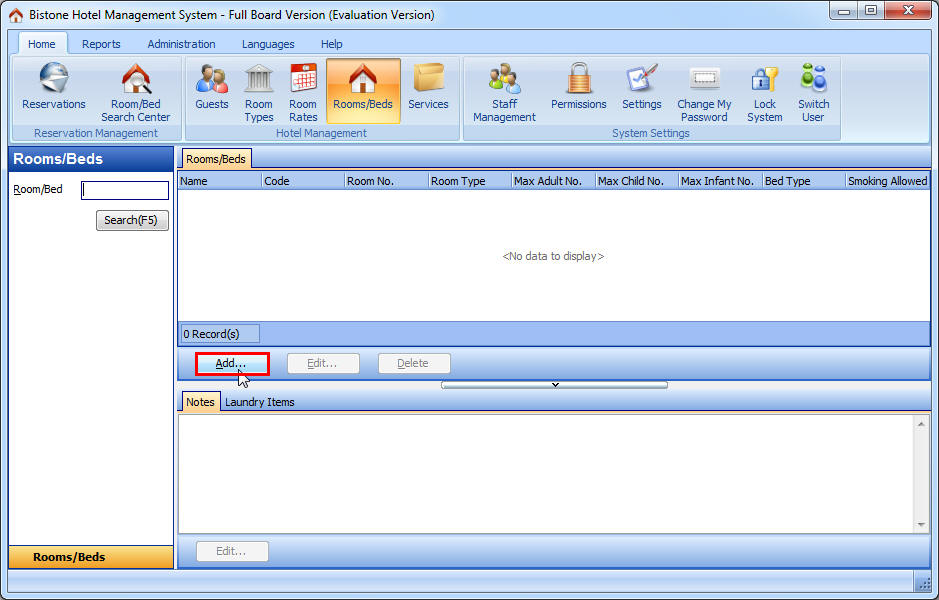
Figure 23 Click the Add Button in the Boom/Bed Panel
Step 3) Enter All Fields
Fill in all the required fields in the Add Room dialog, as figure 24 shows:
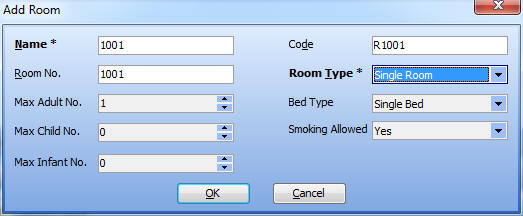
Figure 24 Enter All Fields in the Add Room Dialog
If you want to manage a specific bed in a 6-bed room, you can enter it as shown in Figure 25:
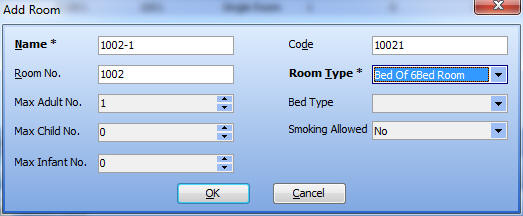
Figure 25 Enter All Fields for a Bed
Now, you can see all the rooms/beds in your hotel in the Room/Bed panel, as shown in Figure 26:
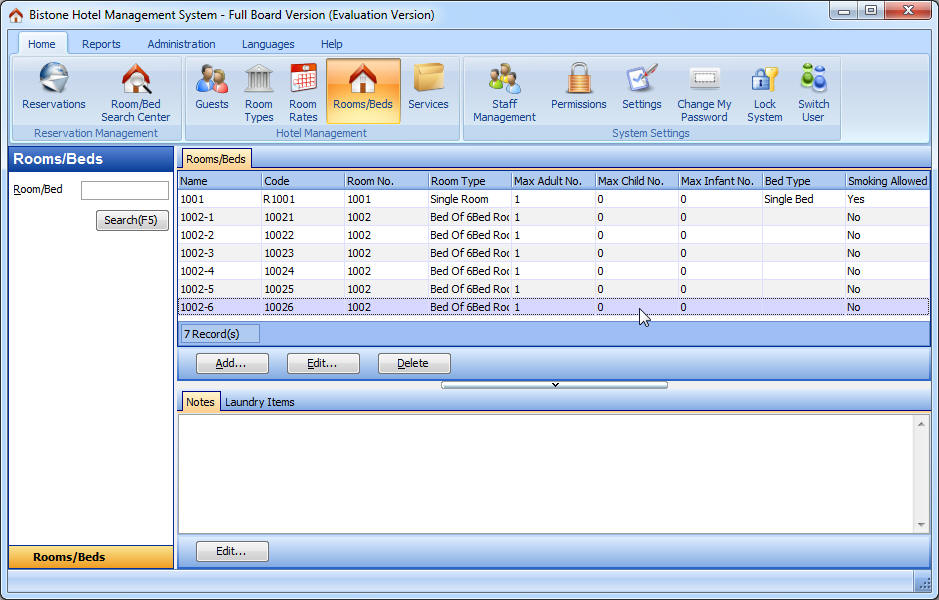
Figure 26 the Room/Bed Panel
You can click the Edit button to modify your room or bed, and click the Delete button to remove the selected room or bed.
