After setting up room types, we should set up some room rate for these room types. If not, you can not make a reservation.
So, if you want to set up some room rates, please follow these simple steps:
Step 1) Go to Room Rates section
Go to Room Rates section, as figure 14 shows:
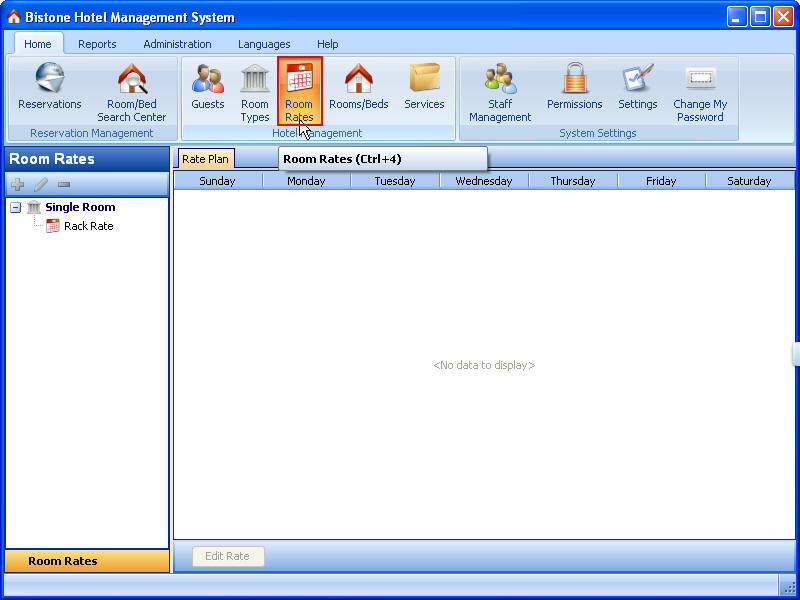
Figure 14 Room Rates section
Step 2) Right-Click a room type
Right-Click the room type called ‘Single Room’, and then select Add Room Rate Description, as figure 15 shows:
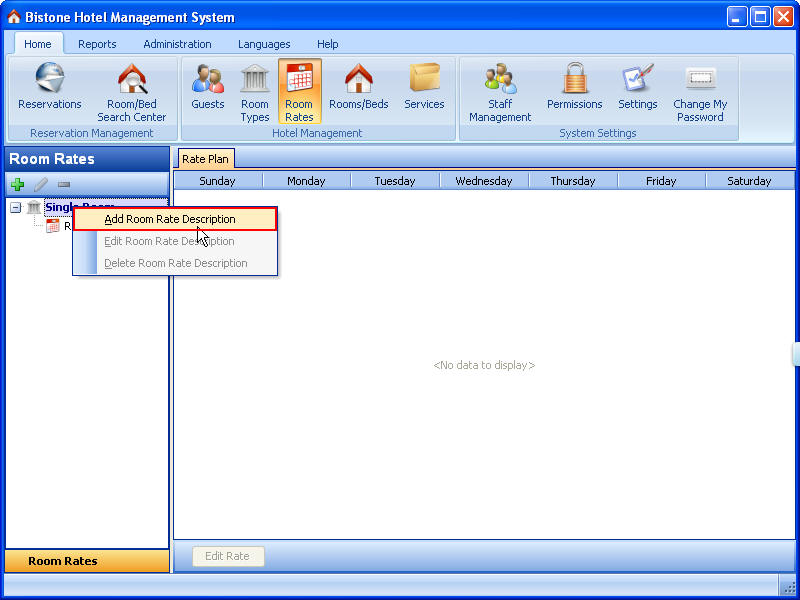
Figure 15 Select Add Room Rate Description
Step 3) Enter All Fields
Enter all fields in the Add Room Rate dialog, as figure 16 shows:
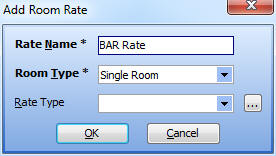
Figure 16 Enter All Fields
Step 4) Select a room rate
Click OK button in the Add Room Rate dialog, and then select this Room Rate called ‘Rack Rate’, as figure 17 shows:
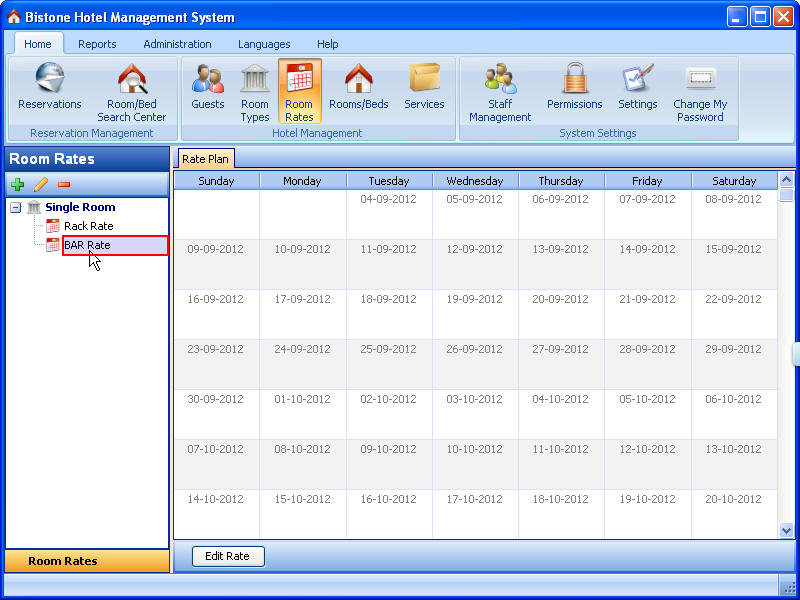
Figure 17 Select a room rate
Step 5) Click Edit Rate Button
Click Edit Rate button in the Rate Plan panel, as figure 18 shows:

Figure 18 Click Edit Rate Button
Step 6) Enter All Fields
Enter all fields in the Edit Rate Plan dialog, as figure 19 shows:
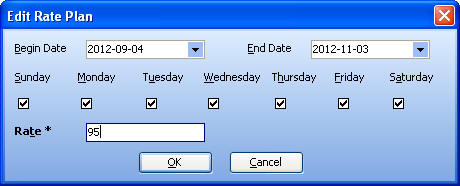
Figure 19 Enter All Fields
From Begin Date to End Date, every Sunday, Monday, Tuesday, Wednesday, Thursday, Friday, Saturday, this room rate is $95.
Of course, if you want to set up the room rate of every weekend, you can set up it as figure 20 shows:
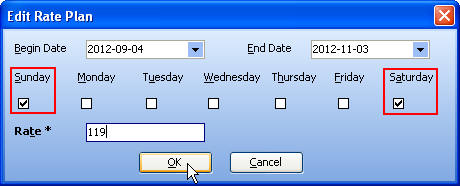
Figure 20 Every Weekend Rate
Look, you can see all rates of this rack rate in the rate plan panel, as figure 21 shows:
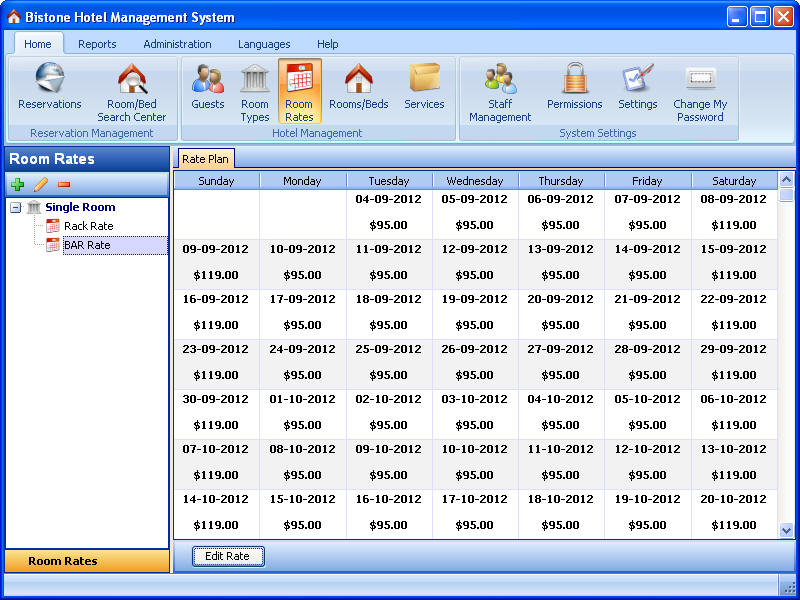
Figure 21 All Rates in Rate Plan Panel
|

